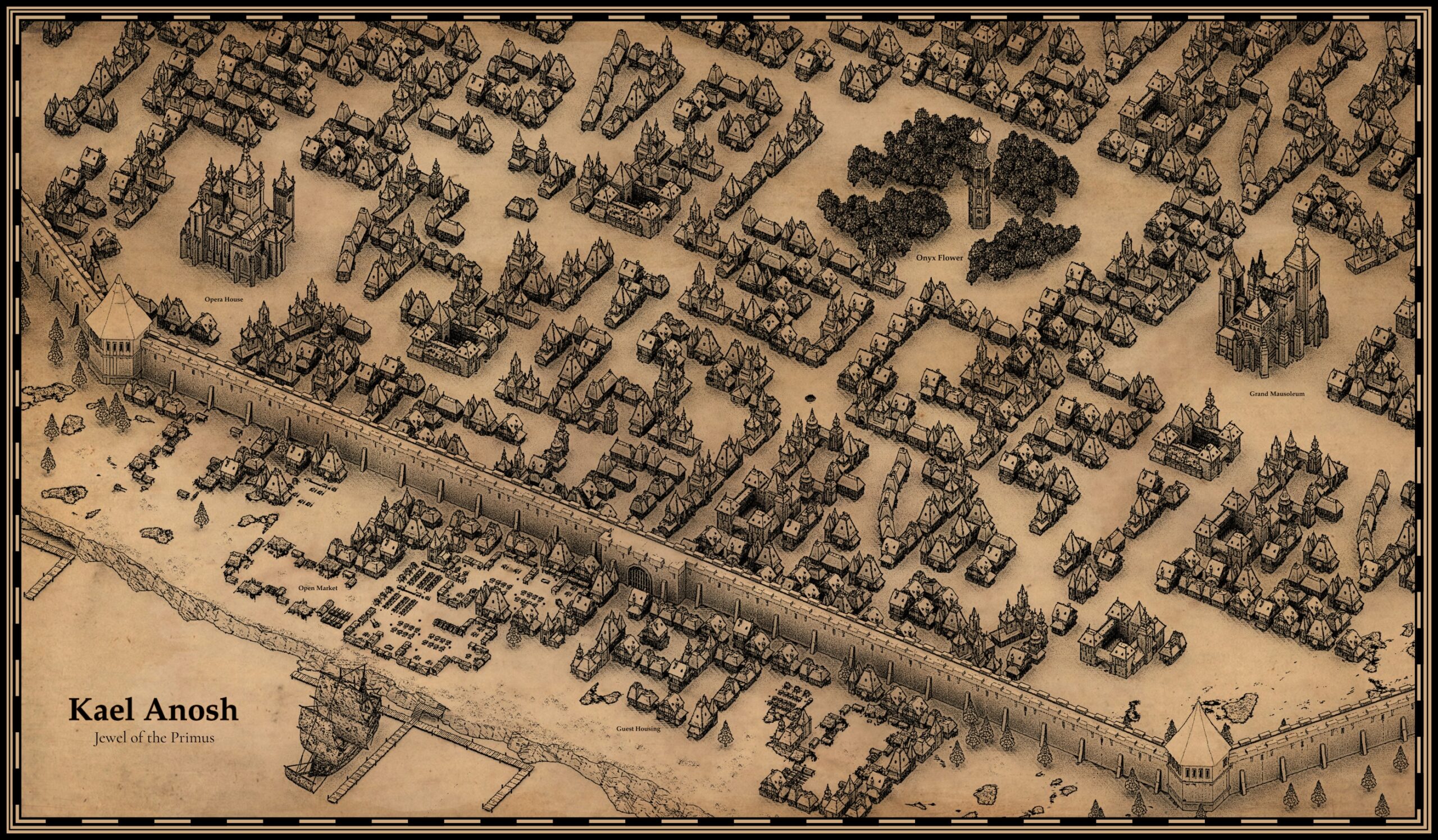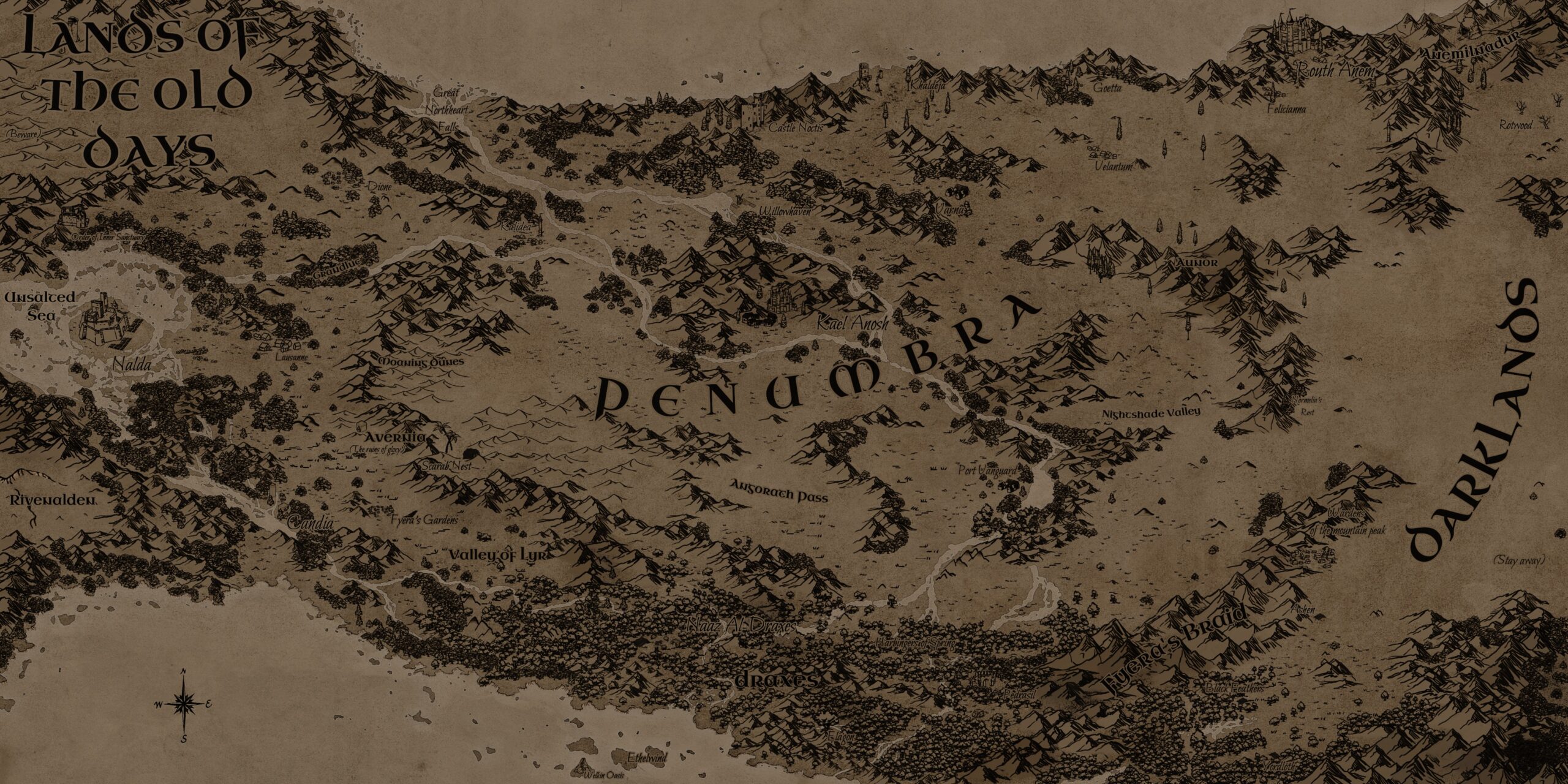The well known APT or Advanced Package Tool is a commandline package manager used in Debian based linux distributions. It provides commands for searching, managing and querying information about packages. In this article we will illustrate its basic commands and options.
Installing Packages
The most basic functionality of any package manager is to be able to install packages. Apt allows for the installation of single or multiple packages as well as .deb files. To install a single package with apt we use the following structure.
sudo apt install packageName
Sometimes we want to install a specific version of a package:
sudo apt install apache2=2.4.55-1ubuntu2To install multiple packages we simply add another package name to our command.
sudo apt install packageName1 packageName2If you have already downloaded a .deb package locally and you wish to install it you simply provide apt with the package’s location on your system instead of its package name.
sudo apt install /home/andrew/Downloads/obsidian_1.5.3_amd64.debTo reinstall a package use the reinstall option.
sudo apt reinstall packageNameTo view all packages available to the system use list. To view all installed packages you use list --installed.
sudo apt list
sudo apt list --installedTo see if a package is installed or not with apt you can copy the following command. The -qq flag is an option to query the following package. Using -q returns the same results. Alternatively you can use grep to filter through the results of apt list --installed via pipe.
sudo apt -qq list packageName
sudo apt list --installed | grep packageNameYou can search for a package in the repositories using the search option and to view the details of a package you use the show option.
sudo apt search packageName
sudo apt show packageNameTo view all the dependencies of a package:
sudo apt depends packageNameTo locate an installed package type the following command. The -L flag is the option that lists all directories associated with the package.
sudo dpkg -L packageNameWhich package provides a file ?
Sometimes we are trying to install a package only to be met with some errors about some missing files. We can search apt for those files in order to find out which package provides them and install them. To do so we need the apt-file package.
apt-file search fileNameUpdating Packages
The update option of the apt tool allows us looks for updates for all our installed packages and returns a list with all packages that can be updated. We can then run the upgrade option to upgrade some or all. The upgrade command by default upgrades all packages except for those that create a problem with their dependencies. To upgrade these packages you need to use dist-upgrade instead of upgrade.
sudo apt updatesudo apt upgradeTo upgrade just a specific package you use the following syntax:
sudo apt upgrade packageNamePinning Packages
It is possible to “pin” packages to specific versions so that they do not update even if a new version becomes available. To do so you need to create a file in /etc/apt/preferences.d/ and specify three things – the package, the version, and the pin priority. In this case we’ll call the file repository-priority and use nano to edit the files.
nano /etc/apt/preferences.d/repository-priority Add the following lines:
Package: example-package
Pin: version 1.2.3
Pin-Priority: 1001NOTE: Pin priority is a setting which is very useful when multiple repositories offer the same package. It determines which repository gains what priority.
Removing Packages
To remove a package we use the remove option. Similar to installing multiple packages, to remove more than one simply add its package name to the commandline.
sudo apt remove packageName1 packageName2To remove unnecessary packages we can use the autoremove option. This option uninstalls any dependency that is not required by any installed packages.
sudo apt autoremoveTo uninstall a package alongside its configuration files we use the purge option. You can purge more than one package in a single command like you can install or remove multiple packages. The formatting remains the same, simply add its package name to the command.
sudo apt purge packageName1 packageName2Managing Repositories
To add repositories to APT there are two steps we need to follow with the first being optional and depends on the repository. The first is to add a GPG key associated with the repository to our system and the second is to add the repository itself. The form of the command to add a repository looks like this:
add-apt-repository [OPTIONS] [Repository URL]Suppose you want to add the wine repository to debian and then remove it. To add it you fill in the repository URL with wine’s repository. Always apt update after adding a repository.
sudo add-apt-repository 'deb https://dl.winehq.org/wine-builds/debian bookworm main'To remove it you add --remove as an option.
sudo add-apt-repository --remove 'deb https://dl.winehq.org/wine-builds/debian bookworm main'If you want to remove all the unused old repositories then you can use the following command:
sudo apt autoclean